I use WordPress a lot for the CMS of a site that I’m building or working on. This has come with it’s ups and downs.Obviously the ups are way to much larger than the downs for the most part, or we wouldn’t use it. However, one of the downfalls of letting someone else do the code is getting rusty, especially with coding websites.
I had almost finished my site, (which is now up at www.hirecollin.com) when I ran into a snag. If you’re like me, coding forms is something you avoid almost as much as coding tables by hand. After a bit of searching I found a solution: Google Forms. Here is a quick guide to setting all of that up.
- If you don’t have one yet, get an account with google.
- After getting that set up, you can set up a Google Docs Form. This will take care of all your questions and contacts. For me, I just used needed a Name, Email, Subject, and Textarea.

- Once the form has been created you can choose to embed it, Don’t do this. Choose instead to view the form on its on personal page.

- While looking at the lone form, right click on the page and choose to view the page info
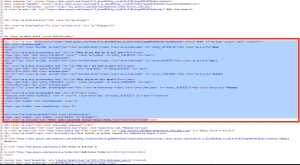
- Copy everything inside of the form tags and paste it into your website. From here you can delete all the extra classes and make your own and link it to your style sheet. The most important attribute that you’re copying over is the action attribute that is on the form tag. the action should be set to a google URL that points towards your spreadsheet.
- Once you have stripped out the code that you no longer want or need, you can embed the code on your site. Paste all the form code in your text editor on the contact page that you want it embed.
- This last step deals with a redirect. The form should work at this point, however, upon hitting submit it takes the user to a google form saying that you or whatever message you want. I don’t like this. So to change this I found a Javascript made by This guy, that helps redirect that action.